Checking Used and Available Storage
If you’re like me, you like to keep as many of your photos and videos on your devices as possible. Eventually though, you’re going to start running low on space.
iPhones, iPads and iPod Touches cannot have their storage upgraded. Fortunately though, there are a number of things that you can easily do to free up some space.
First of all though, let’s arm ourselves with some knowledge and check out how much storage you have, and how much you’re using.
On your device open the Settings app, select General and choose Storage & iCloud Usage from the list. Now choose Manage Storage.
At the top you’ll see your Used storage and Available storage.
Underneath you’ll see all of your installed apps and the amount of space they’re taking up. Some apps store data after you’ve installed them and could be quite large. Tap on any unused apps to delete them.

If you have purchased apps and choose to delete them, you can download them again later from the app store and will not need to purchase them again. If the app is no longer available from the app store then you may wish to consider keeping it.
Optimising Storage
iCloud is Apple’s online “cloud” platform that provides many services. For our purposes though, your iCloud storage space can be used to store data from your device.
This is a very straightforward and automatic process if you let your device handle it automatically.
When you take photos and record videos these are generally in a very high quality resolution that takes up a lot of space. If you’re looking at these photos or videos on your iPhone, iPad or iPod touch then the size of the files is really unnecessarily large. I would never suggest for a moment that you should permanently reduce the size of the files because it’s very possible that later on you’ll want them in their full high quality. Instead, your device can be set up to keep the full high quality copy in iCloud, with a much smaller version on your device. This is all looked after for you automatically.
To turn on the option follow these steps:
On the device open up Settings, tap on your name at the top of the screen, choose iCloud and then Photos.
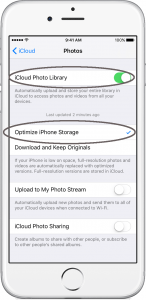
Turn on iCloud Photo Library, and select Optimize iPhone Storage.
Over time, your device will now move full quality photos and video into iCloud, and will keep smaller versions in your device storage for as long as you have enough storage space in iCloud to accommodate them.
Tip: if your other Apple devices also have iCloud Photo Library enabled, then your devices will share photos and videos which is very cool, and probably something you want to do. If you have other family members sharing the same Apple ID (which you really should not do) you might want to re-consider this decision though.